There are many factors that go into making a printed product look ideal, and your files are important elements in the printing process. Ensuring that your files are print-ready is key. Knowing what IngramSpark's file specifications are and making sure your titles meet them will allow for a smooth review process and bring you one step closer to printing your book. Once you press submit on that file upload, you want to see your title approved, and so do we!

IngramSpark’s File Specifications
We offer a File Creation Guide that features our file specifications for both interior and cover files. Not all printers are the same, and we recommend even the most experienced publishers review our File Creation Guide as it contains important file recommendations and terminology you may not be familiar with but that are essential to successful IngramSpark title processing.
Common File Terms
Bleed: the area that goes beyond the edge of the page or cover before trimming. It is ultimately trimmed off. If you have an image or background that you want to print to the edge of the book, when it is bound and trimmed, you will need to extend the image or background past the trim. If you do not, the pages or cover may have white around the edges.
- Covers require a 0.125” (3mm) bleed on all four sides (an exception is case laminate titles, and they require a 0.625” bleed on all four sides for wrapping purposes).
- Interior files require a 0.125” (3mm) bleed on the three outer edges, but not the bind side (inside edge) of the page. If your text or artwork is not intended to bleed, you may submit your file at the trim size.
Trim: where the page is cut. The trim size is the final size of your book after trimming. Because our print-on-demand services allow for a 1/16” (0.0625 in/2 mm) variance in printing, any text or images that are too close to the trim edges could be cut in the printing and binding process. We recommend keeping images/text in the safety area.
Safety Area: where text and graphics are not at risk of being trimmed off or lost in binding.
- For interior files, we recommend a minimum of 0.5” (13 mm) safety area on all sides of your text block.
- For cover files, we recommend a minimum 0.25” safety area. Also, make sure that you have a 0.0625” (2mm) safety area on both sides of a spine 0.35” or larger. If the spine is smaller, we recommend a 0.03125” (1mm) safety area on both sides of the spine.
To calculate your spine width, you may use our Weight and Spine Width Calculator.
Embedded Fonts: IngramSpark requires all fonts to be embedded in your files. This ensures the look and placement of text on the page, and it is important for keeping the document fonts and layouts as intended. Keep in mind that when you are creating your files, the default Acrobat “Standard” PDF setting does not embed base 14 fonts, and we recommend that all PDF files are submitted as PDF/X-1a (2001) or PDF/x-3 (2002). This is an industry standard PDF format that embeds fonts by default.
To see if your fonts are embedded, open the PDF in Acrobat and select the File menu, and then Properties. The Fonts tab lists the names of all fonts in the file: (Embedded) or (Embedded Subset) should appear next to all fonts listed. If one of these tags is not listed, the font is not embedded.
Common IngramSpark Title Processing Error Messages
If your title has been placed on waitspecs, you may be wondering what that means and how to move forward. IngramSpark's waitspecs simply mean “Waiting for Customer Specifications” and indicates our file technicians may have discovered something in your file that could cause a printing issue. In many cases, the file will need to be adjusted by the publisher or designer to correct the issue, and it will be submitted as a revision on the account. (Any revisions submitted due to a waitspecs notice will not incur the $25 per file revision fee.) Here are some common waitspecs notifications we see:
Crop Marks on Interior PDF File: Crop marks, printer marks, and registration marks are unnecessary for our printing process, and they could appear when the book is printed. We ask that files are submitted without crop marks, printer marks, or registration marks.
Complex Image in Interior/Cover PDF File: Complex images can sometimes cause delays in the printing process and should be flattened/rasterized.
Cover File Uploaded for Interior Part (or Interior File Uploaded for Cover Part): In order to ensure your book prints correctly, you may resubmit the files in their respective locations on the file upload page.
Corrupt Interior/Cover File: Typically, a corrupt file occurs when there is a bad font or image, but it can also be caused by a special character (such as an ampersand “&”) in the file name. The errors will need to be fixed to ensure your book prints as intended.
Barcode is Not Formatted Correctly: Barcodes are mandatory on all titles, and barcodes that will not scan will cause delays in the printing process. Barcodes should be black only (0 Cyan / 0 Magenta / 0 Yellow / 100 Black) and placed over a white box or background. Barcodes should also be large enough to scan (we recommend 1.75” x 1”) and should be a vector graphic or high quality rasterized. A barcode is provided for you when you use our Cover Template Generator.
Cover Layout Submitted is Not Built to the Correct Specifications: If the cover artwork is submitted at the wrong trim size or if it does not correspond to your title’s metadata (trim size, bind type, interior type, page count), you will need to submit a new file. If you are having difficulty formatting your cover to meet our specifications, we recommend using our Cover Template Generator.
Revised Interior/Cover Submission Did Not Fix All Issues: Although new files were uploaded, there are still issues that could occur in printing, and corrected files will need to be submitted.
PDF Document Size is Incorrect: The PDF document size refers to the entire document, including crop marks, measurement notes, and white space of our cover template. The PDF document size is noted in the white area of our cover template.
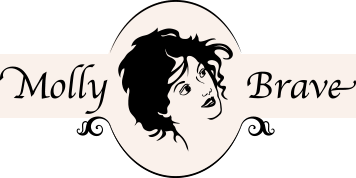
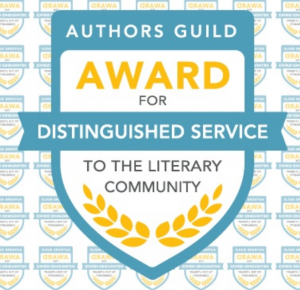 Quite a few people have asked me about self-publishing. When they do, I tell them about print-on-demand and IngramSpark. The Authors Guild recognized IngramSpark with their Award For Distinguished Services To The Literary Community at their
Quite a few people have asked me about self-publishing. When they do, I tell them about print-on-demand and IngramSpark. The Authors Guild recognized IngramSpark with their Award For Distinguished Services To The Literary Community at their